How to add a ‘Confirm Email’ field
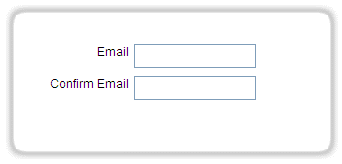
It is common to have a validation that compares two fields in the form – Confirm Password, Confirm email and so on.
Some developers believe that this will ensure that the correct email/password is entered. Just like you, I also don’t like typing my email twice; but, since you asked, here is how to do it in Simfatic Forms.
First, add the email field and the ‘confirm email’ fields to your form.
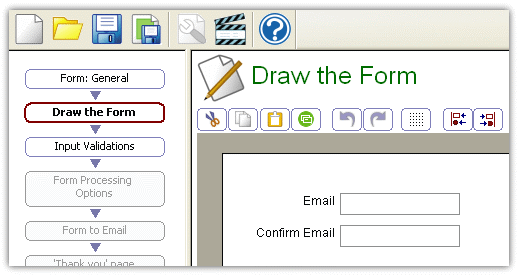
Proceed to the ‘Input Validations’ page.
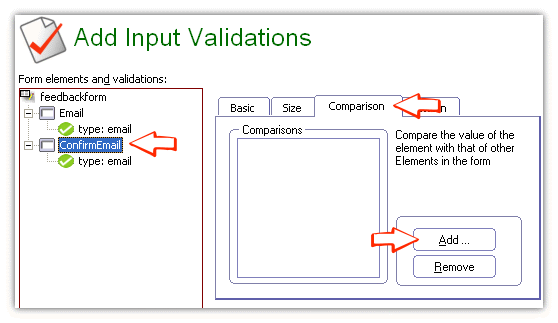
Select the ConfirmEmail field on the left side
Select the ‘Comparisons’ tab on the right side.
Press the ‘Add’ button.

Select ‘Equal To’ and choose the ‘Email’ field
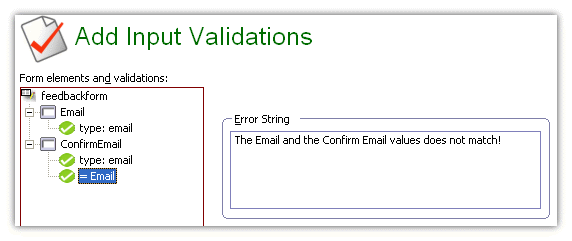
You may also like to change the error string.
Select the “=Email” validation node and update the error string.
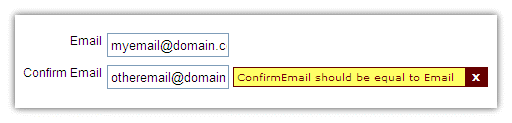
Done!
Note that the comparison validations can be extended further (like a < b > y)
