Evolving your form
Some of the recent support requests made me think of this: how to make building complex forms easier? If you have used Simfatic Forms, you will immediately realize that Simfatic Forms makes it pretty quick to build a large form. Taken by this, users build a large form and get overwhelmed by the large set of input fields that they have to deal with in the later steps.
Here is how to develop your (big or small) form iteratively. The iterative approach is guaranteed to take half the complexity away.
Start from a simple form
Add the minimum number of fields to the form. Simfatic Forms provides you the flexibility of updating the form at any later point. So don’t worry about having the perfect form design in the first step itself.
Designing calculation fields or validations without uploading the form
The client side validations and calculation fields can be tested before installing the form on the webserver. One option is to use the preview feature.
Yet another option is to start with a ‘client side only’ form first and add the server side options later. Here is how to do it:
In the ‘Form General’ page, in the ‘Form Processing’ tab, choose the ‘Other’ option for ‘Server side processing’. Leave the ‘action’ field empty.
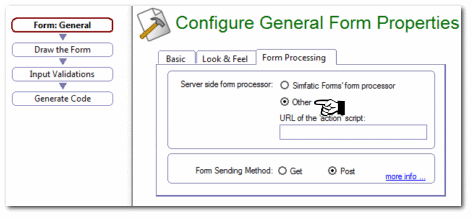
Now you can preview the form in your browser (locally) as you develop the form ( Proceed to the ‘Generate Code’ page and press the ‘Open the form’ button.)
This ‘Client side first’ method is best for forms with complex calculation fields or those with complex validations. You can build and test the form without installing the form on the web server each time.
Once the form design is ready, choose the ‘Simfatic Forms’ form processor’ option ( in the ‘Form processing options’ tab) and proceed with designing the server side options.
Choose the minimum options, install it and get the form running
In the ‘form processing options’ page choose one of the options ( like ‘send form submission by email’ or ‘confirmation page’ ) , install the form and see the form working.
Iterate; add more fields and test again
Now add more fields and more server side options. Make sure that the auto-generated templates (like the email template) are generated again. Re-install the form. Test the form again.
During the further iterations you can add more complexity: like adding a calculation field, changing the style of the form (the ‘look and feel page’) , saving to database and more.
Keeping backups of your form design
The form design you make using Simfatic Forms can be saved to an .fwz file (choose the file->Save menu item). It can often happen that after making some design changes you originally liked an earlier one. It is always good to keep intermittent backups of work in progress. This way if you want to roll back to an older design quickly.
(This is true for any work in progress – like a document in progress or even a web page design in progress)
